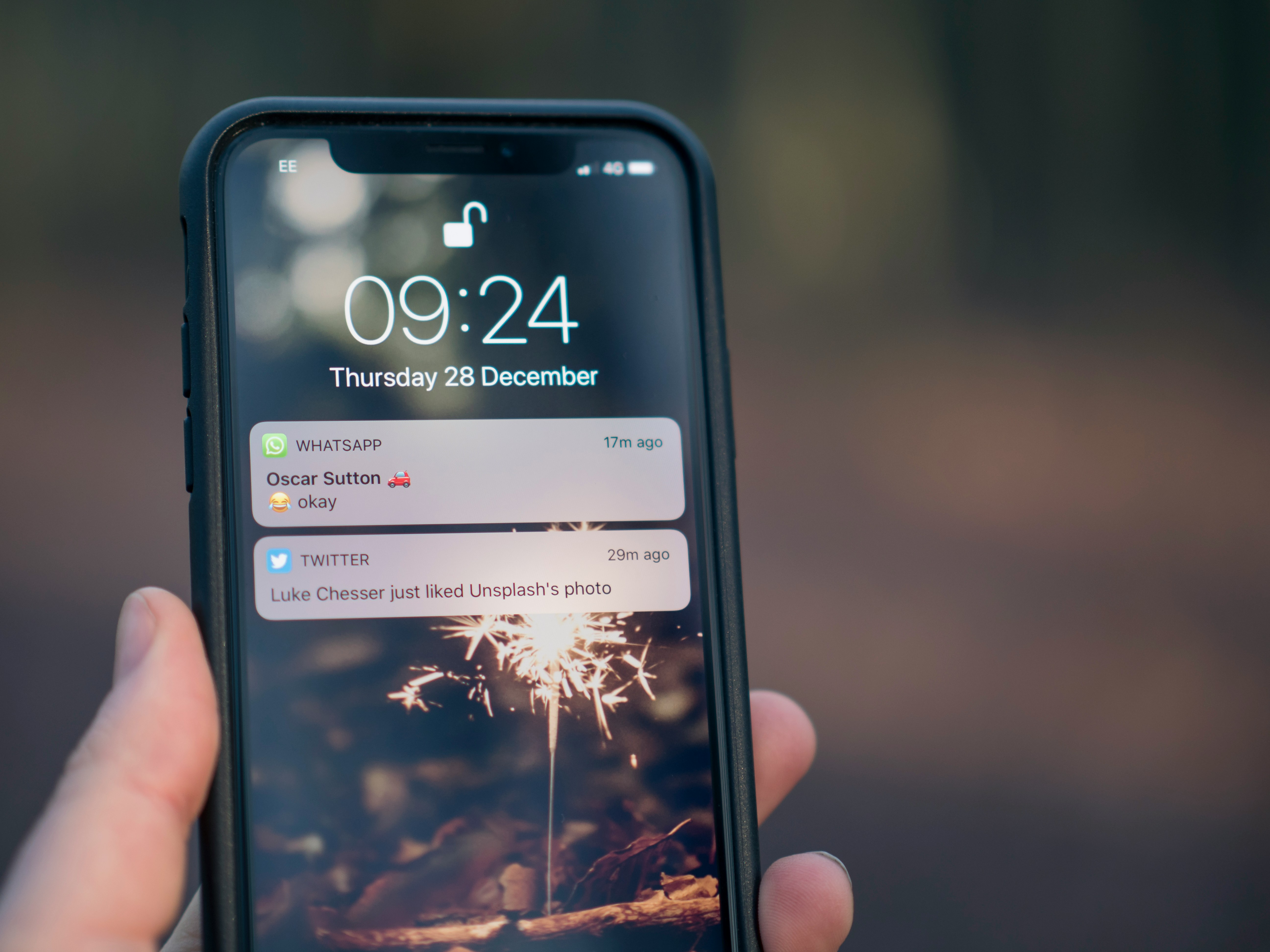Setup ntfy for selfhosted notifications
Selfhosted notifications for you homelab with ntfy & Cloudflare.
In today’s world, staying informed about events in our homelabs is essential. ntfy is a straightforward HTTP-based notification service that allows you to send notifications to your phone or desktop from any computer using scripts or a REST API. The best part? You can host it entirely within your own homelab.
In this guide, we’ll show you how to make ntfy publicly accessible through Cloudflare Tunnels, ensuring you receive notifications wherever you are.
Setting up Cloudflare tunnels is out of scope for this article see here if you want to set it up.
Setup ntfy with Docker
To get started with ntfy, you’ll need to create the necessary directories and files for the Docker container.
1
mkdir ntfy
Create a docker-compose.yml file: In the ntfy folder, create a docker-compose.yml file:
1
nano ntfy/docker-compose.yml
Add the following content to the file:
1
2
3
4
5
6
7
8
9
10
11
12
13
14
15
16
17
18
19
20
21
22
23
24
services:
ntfy:
image: binwiederhier/ntfy:v2.11.0
container_name: ntfy
restart: unless-stopped
environment:
- TZ=Europe/Amsterdam # Change this to your timezone
- NTFY_BASE_URL=http://ntfy.yourdomain.com
- NTFY_CACHE_FILE=/var/lib/ntfy/cache.db
- NTFY_BEHIND_PROXY=true
- NTFY_ATTACHMENT_CACHE_DIR=/var/lib/ntfy/attachments
- NTFY_UPSTREAM_BASE_URL=https://ntfy.sh # Optional if you need push notifications on iOS
volumes:
- ntfy:/var/lib/ntfy
command:
- serve
networks:
- cloudflared
volumes:
ntfy:
name: ntfy
networks:
cloudflared:
name: cloudflared
The cloudflared network should correspond to the Docker network where your Cloudflare tunnel is active. Adjust this part according to your setup.
Run the following command to start the container:
1
docker compose -f ntfy/docker-compose.yml up -d
Cloudflare Tunnel
Here’s a refined version of the instructions for adding ntfy to the Cloudflare Tunnel:
Adding ntfy to Your Cloudflare Tunnel
To make ntfy accessible via the Cloudflare Tunnel, follow these steps:
- Navigate to the Tunnels Page: Go to the Networks -> Tunnels section in your Cloudflare dashboard.
- Select Your Tunnel: Click on the tunnel to which you want to add ntfy.
- Edit Tunnel Settings: Click on Edit to modify the tunnel settings.
- Configure Public Hostname:
- Go to the Public Hostname section.
- Click on Add a public hostname.
- Fill in the Required Fields:
- Subdomain: Choose a subdomain (e.g., ntfy).
- Domain: Select your domain from the dropdown list.
- Type: Select HTTP.
- URL: Use the container name for the URL, which would be ntfy.
- Access Your ntfy WebGui:
After saving the configuration, you can access the ntfy WebGui at https://ntfy.yourdomain.com.
Test Notifications
- Open the ntfy WebGui: Navigate to https://ntfy.yourdomain.com.
- Subscribe to a Topic:
- Click on Subscribe to topic.
- You can either create a new topic with your preferred name or generate a random topic name for added security.
- Send a Test Notification: Open the command line on your server and run the following command:
Open the command line on your server and run the following command:
1
curl -d "Hi" https://ntfy.yourdomain.com/yourtopic
After sending the command, you should see the message “Hi” appear in the WebGui under the subscribed topic.
Secure it
To enhance the security of your ntfy setup by requiring authentication, you can update your docker-compose.yml file as follows:
Open the docker-compose.yml file:
1
nano ntfy/docker-compose.yml
Add the following environment variables
1
2
3
4
environment:
- NTFY_AUTH_FILE=/var/lib/ntfy/auth.db
- NTFY_AUTH_DEFAULT_ACCESS=deny-all
- NTFY_ENABLE_LOGIN=false
Run the following command to restart the container and apply the changes:
1
docker compose -f ntfy/docker-compose.yml up -d --force-recreate
Users
To manage users and their permissions in your ntfy setup, follow these steps to create users and assign them specific access rights:
Login to the ntfy Docker container
1
docker exec -it ntfy sh
Create admin user
To create an admin user who can read and write to all topics, use the following command:
1
ntfy user add --role=admin <username>
Congrats, you have now your know service for sending push notifications for all your applications.