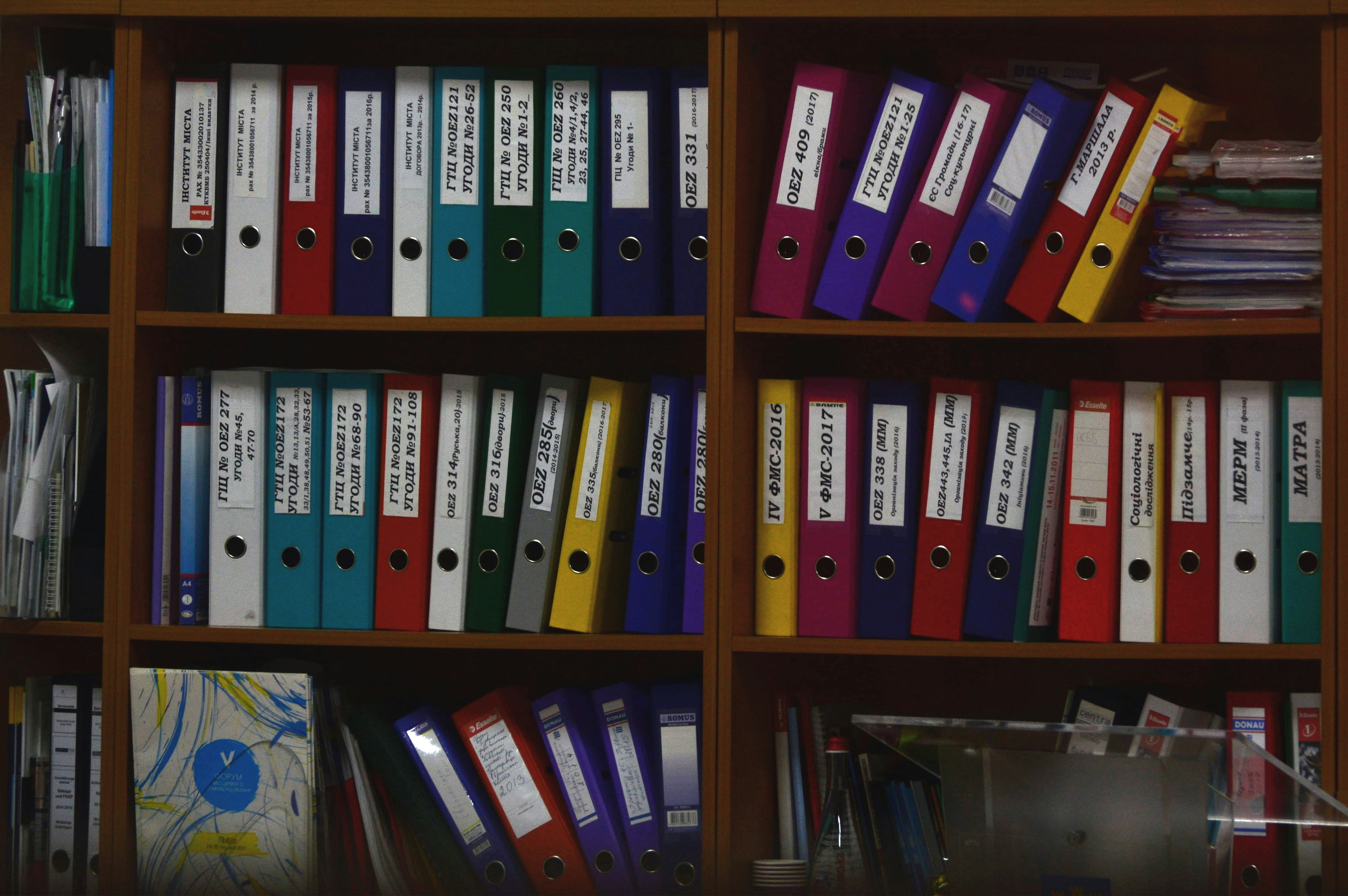Material for MkDocs on Cloudflare Pages
Build a documentation site with Material for MkDocs on Cloudflare Pages
Material for MkDocs is a responsive, modern, and highly customizable theme that elevates the look and functionality of your MkDocs documentation site. Paired with Cloudflare Pages, it offers a fast, secure, and reliable hosting solution optimized for performance and scalability.
In this guide, we’ll walk through installing and configuring Material for MkDocs. We’ll set up the site, create pages using Markdown, and deploy it for free on Cloudflare Pages.
Github
To kickstart your mkdocs deployment you can use the template I created, by following the steps below.
- Go to my mkdocs-material-starter repository.
- Click on Use this template at the top of the repository page.
- Select Create a new repository from the dropdown.
- Give your new repository a unique name and click Create repository to finish.
This will create a copy of the template in your GitHub account, ready for customization!
Set Up Cloudflare Pages
Once you’ve prepared the repository, it’s time to deploy your site on Cloudflare Pages. Here’s how:
- Visit Cloudflare Dashboard.
- Go to Workers & Pages.
- Click on Create and navigate to Pages.
- Select Connect to Git and, if prompted, link your GitHub account.
- Choose the new repository you created from the template and click Begin Setup.
- In the build settings, select MkDocs as the framework preset.
- Click Save and Deploy.
Cloudflare will now clone your GitHub repository, build your MkDocs site, and publish it.
Once the deployment succeeds, click Continue Project. Cloudflare assigns a domain to your site, like mkdocs-em9.pages.dev.
- The free plan allows up to 500 builds per month.
- DNS propagation may take a few minutes, so be patient as your site becomes accessible.
Custom Domain
As we want the website to use your domain name we will link it to the name.
- Click Custom Domain
- Go to Set up a Custom Domain
- Enter the name click continue
- Check the information and click Activate Domain
It will create a CNAME DNS record for your name to the generate name earlier.
Set up the Site
Great! Now that your site is live, let’s start by adding some content to make it look complete.
Clone repository
First, clone the repository you created from the template:
1
2
git clone git@<YOUR-USER-NAME>/<YOUR-REPO-NAME>.git
cd YOUR-REPO-NAME
Adjust information
Open the mkdocs.yml file to adjust the the site_name.
1
nano mkdocs.yml
1
2
3
4
site_name: My Docs
theme:
name: material
Create Your First Page
Navigate to the docs folder and create a new markdown file:
1
2
cd docs
nane firstguide.md
In this file, add a title and some content:
1
2
3
4
5
---
title: Lorem ipsum dolor sit amet
---
# Welcome to the first page
Lorem ipsum dolor sit amet
Material for MkDocs offers a wide range of layout and customization options for your pages. You can explore the [Material for MkDocs Reference Guide]https://squidfunk.github.io/mkdocs-material/reference/ for additional styling and layout options.
Publish post
Since your site’s content is managed in a GitHub repository, Cloudflare automatically monitors it for changes. Each commit or merge triggers a rebuild and republish of the website.
flowchart TD
B(Create your documentation page) --> C("fab:fa-github Push the changes to Git")
C --> D("fab:fa-cloudflare Build and Publish")
B@{ shape: rounded}
To publish a new post, just run these commands in your repository:
1
2
3
git add .
git commit -m "First Post"
git push
Cloudflare will detect the changes, rebuild your site, and publish the latest version. You can track the progress under Deployments in Cloudflare Workers & Pages.
Preview build
Material for MkDocs offers extensive configuration options, and sometimes you might want to test changes before they’re visible to everyone. Cloudflare Pages supports Preview builds, which are created for branches in your GitHub repository other than the main branch.
Make Branch in Github
- Open your GitHub repository.
- Go to Branches.
- Click on New Branch
- Name the branch, for example, test.
Enable Preview Builds in Cloudflare Pages
In your Cloudflare Pages deployment;
- In your Cloudflare Pages deployment, go to Settings.
- Navigate to Build & Deployments.
- Select Configure Preview Deployments.
- Choose Custom branches.
- Under Include Preview branches, add the branch name you created (e.g., test).
- Click Save.
Now, Cloudflare Pages will build your MkDocs site based on the test branch. If you’re satisfied with the changes, you can create a pull request to merge them into the main branch for everyone to see.
Congrats! You’ve now set up and published documentation using Material for MkDocs and Cloudflare Pages.